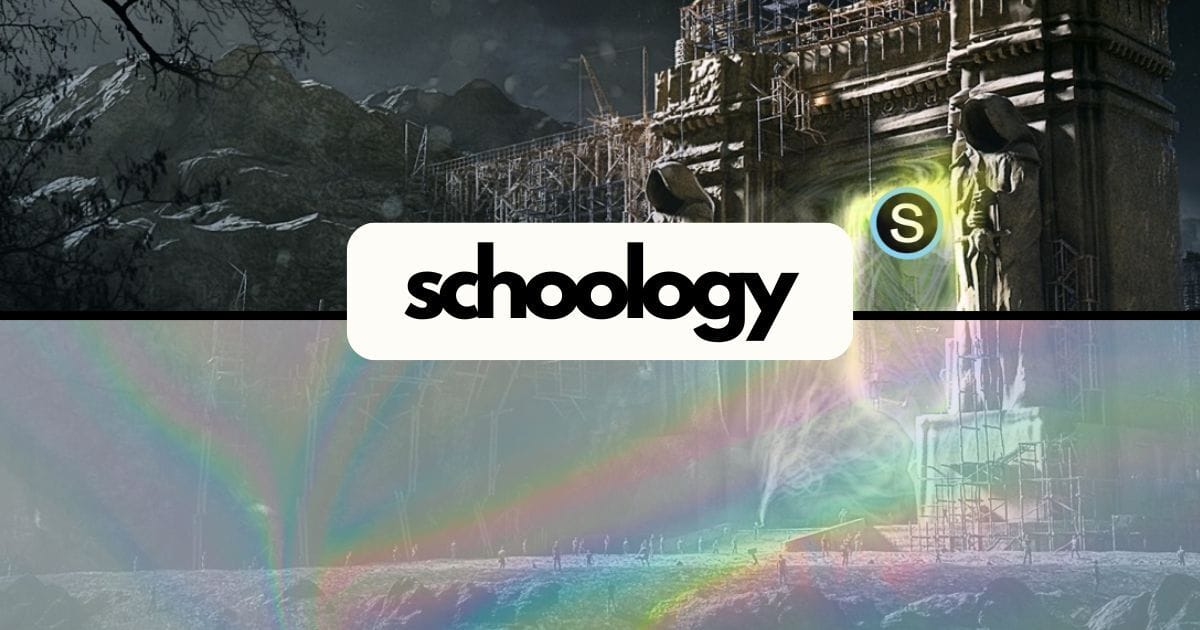If your kid is in LAUSD, you’ve probably already tangled with the beast known as Schoology. On paper, it’s a “learning management system.” In practice? It’s a maze of half-used menus, hidden buttons, and mysterious grade tabs that may or may not be accurate.
Some teachers use it religiously. Some never touch it. Some post announcements, others use it just to drop breadcrumbs of grades. And as a parent, it can feel like you need a PhD in platform navigation just to figure out if your kid did their homework.
Don’t worry - we got you.

What Even Is Schoology?
Schoology is the district’s main digital hub for classes, grades, assignments, announcements, and messages. It's supposed to be one central place to track everything... but here's the catch: every teacher uses it differently. Some upload everything, some upload nothing, and some seem to use it purely to sow chaos.
Let’s start with the first challenge: how to log in. Schoology isn’t exactly front and center on the LAUSD website. Is it through the Parent Portal? The student portal? Do you Google it every time like I do? (Be honest.) Half the time you land on some outdated login page that doesn’t work, or one that asks for an access code you don’t have.
Here is the link we use, here’s to hoping it works for your family: https://lausdschoology.azurewebsites.net/
The 4 Key Schoology Spots You Actually Need
This is your best friend (and occasional panic button).
Go to: Courses > [Pick a Class] > Grades
From here, you can:
See what’s been graded
Spot missing work (usually marked as zeros or dashes)
Read teacher comments (sometimes helpful, sometimes just “.”)
Expand the unit menus to reveal hidden assignments
TIP: Click the tiny triangle on the left of each grading period or category to see what’s actually inside. Sometimes assignments are buried a few layers deep.

2. Calendar View
Go to: Calendar (top menu bar)
This shows a color-coded visual of all due dates - if the teachers use it (big if).
You can toggle between daily, weekly, and monthly view
Color codes help track which class is which
Some teachers even post Zoom links or extra notes here (hidden gems!)
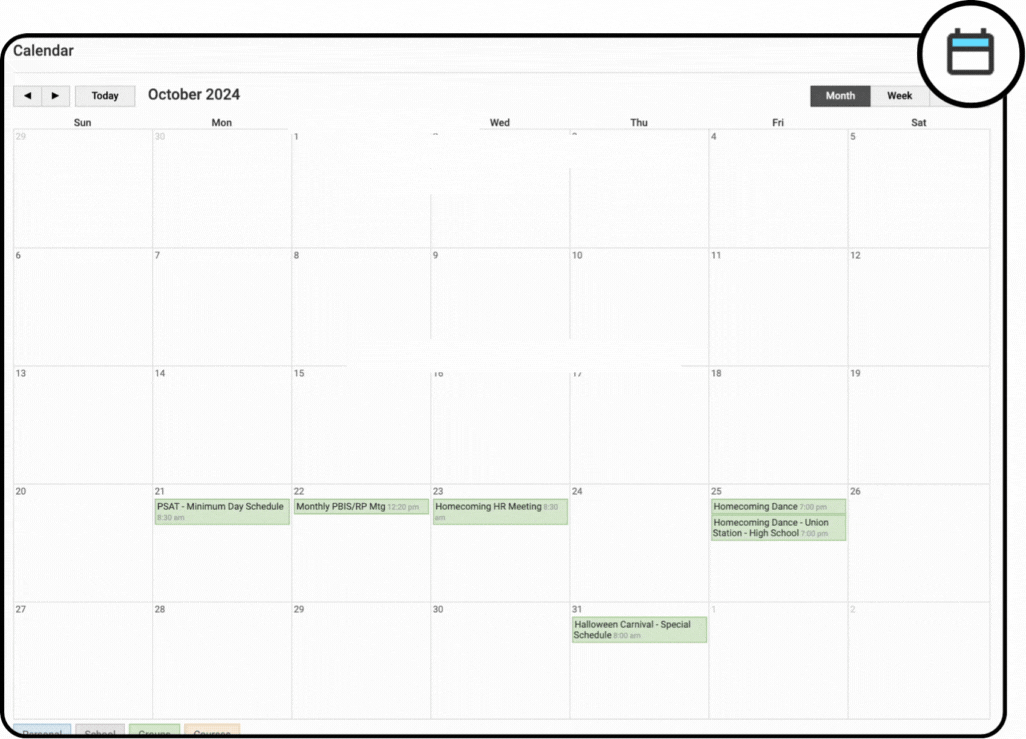
3. Materials Tab

This is where teachers post actual assignments, PDFs, slideshows, and links.
Go to: Courses > [Pick a Class] > Materials
But beware - it can be a scroll-fest. Some teachers organize beautifully. Others dump files like it’s 2003.
IMPORTANT NOTE: If your kid says “I can’t find it,” they may not be lying.
4. Updates & Messages
Teachers sometimes post updates in the feed or send messages through Schoology’s (very clunky) inbox.
Updates are like social media announcements for each class
Messages go to your inbox (check this once in a while just in case!)
You can’t see your messages if you’re logged in as your student 🫠

Fun (and Frustrating) Schoology Facts
Some teachers don’t even like it. Plenty of teachers find Schoology clunky, time-consuming, and not as intuitive as Google Classroom. Some use it only because the district requires it - and others avoid it entirely.
Every teacher uses it differently. There’s no standard format across LAUSD. One teacher might post every assignment, comment, and rubric. Another? A random PDF from last October and one lonely grade.
Parent view ≠ Student view. What you see as a parent is often not what your kid sees. It’s like trying to read the syllabus through a keyhole.
It doesn’t auto-sync with Google Classroom. If teachers use both platforms, assignments may appear in Google but not in Schoology - or vice versa. It’s confusing for everyone, including the teachers.
Missing assignments aren't always missing. Sometimes “Missing” just means the teacher hasn’t updated the grade. Before panicking, check with your kid (or better yet, have them ask the teacher).
It still works like it’s 2013. Despite being acquired by PowerSchool in 2019, the user interface hasn’t changed much. It’s functional... but no one would call it sleek.
Why It's So Confusing
Some teachers enter grades in Schoology; others only use MiSiS (don’t get us started)
Some post assignments in Schoology but collect them in Google Classroom
Some don’t update grades at all until the end of the term so you are high fivin’ your kid for getting an A and get a big surprise on the report card.
And the parent vs student view is different 🫠
🙋♀️ Tips for Surviving Schoology (as a Parent)
Log in as your kid. You’ll see what they see, which is usually more helpful than the parent portal.
Make the Grades tab your homepage. Seriously, save yourself some clicks.
Set a weekly reminder to check. Choose a calm time.
Ask your kid to walk you through it. They might know more than you think - and it helps them own their own stuff.
Final Thoughts
Schoology is a little like a junk drawer - it holds important things, but you’re going to have to dig. It’s not perfect (okay, it's kind of a mess), but with a few tricks, you can make it work for you.
You don’t have to master it all - just know enough to spot red flags and support your kid without needing a full investigation.
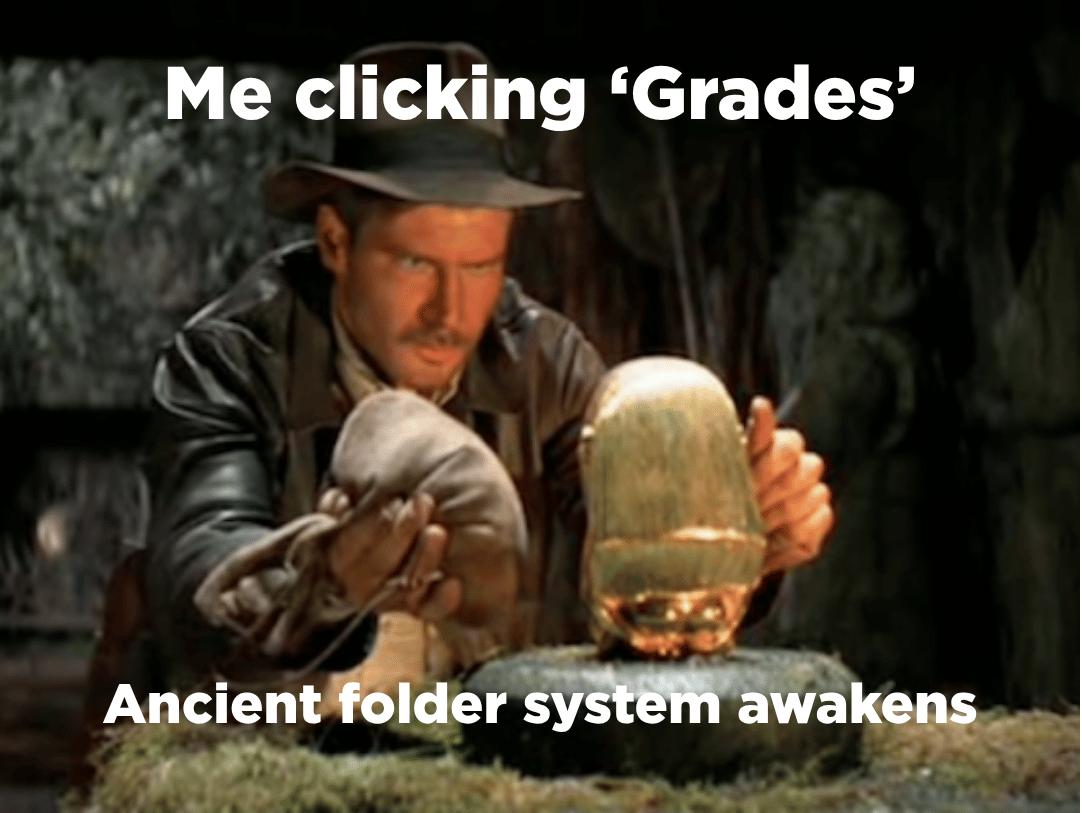
Schoology Glossary for LAUSD Parents
What all these tabs, terms, and icons actually mean
🔐 Parent Portal
This is the LAUSD system where you first set up access to Schoology. You can see grades, attendance, test scores, and more. It connects you to your child's Schoology account—but the parent view is more limited than logging in as your kid.
🎒 Schoology
The online platform where teachers post assignments, grades, messages, materials, and updates. It's the day-to-day hub for schoolwork.
🏠 Dashboard / Home Page
The landing page after you log in. You'll see recent activity, courses, messages, and possibly a confusing number of old posts.
📚 Courses Tab
Each of your child’s classes is listed here. Click into any course to find materials, assignments, and grades specific to that class.
📝 Grades Tab (Inside a Course)
This is where you can see what’s been graded, what’s missing, and what categories (like homework, tests, participation) are used.
▶️ Tip: Click the little triangles to expand menus and see everything!
🗂️ Materials Tab
Where teachers post classwork, readings, PDFs, videos, Google Docs, etc. Organized into folders—some neat, some total chaos. (It's okay, we've all been there.)
📅 Calendar Tab
A visual of due dates across all courses (if teachers use it). You can toggle views by day, week, or month. Sometimes more useful for spotting patterns than for exact details.
📣 Updates
Like a class bulletin board. Teachers may use it to post reminders, announcements, or links. Think of it as the "feed" for each class.
💌 Messages
Internal Schoology inbox for teacher-parent or teacher-student communication. Sometimes used, sometimes ignored. If you message through here, check back later—responses may or may not come through email.
🧾 MiSiS
Another LAUSD system (not part of Schoology) where official grades, attendance, and report cards are finalized.
📌 Translation: The Schoology grade might say A, but MiSiS is the one that goes on transcripts.
❗ Missing / Excused / Dash (-)
What it means when you check the Grades tab:
Missing: Usually means not turned in (but double-check - it’s not always accurate)
Excused: The assignment doesn’t count toward the grade
– (Dash): Often means it hasn’t been graded yet or hasn’t been turned in